How To Pay
Admin2024-12-06T22:04:18+05:00How Do You want to Pay?
Step-by-Step Guide to:
Pay Via Debit / Credit Card
Step 1:
- Pick the Service you Want.
- Fill Up the required Data.
- Must meet the requirements to get quality services.
- Click on the “Buy Now” Button!
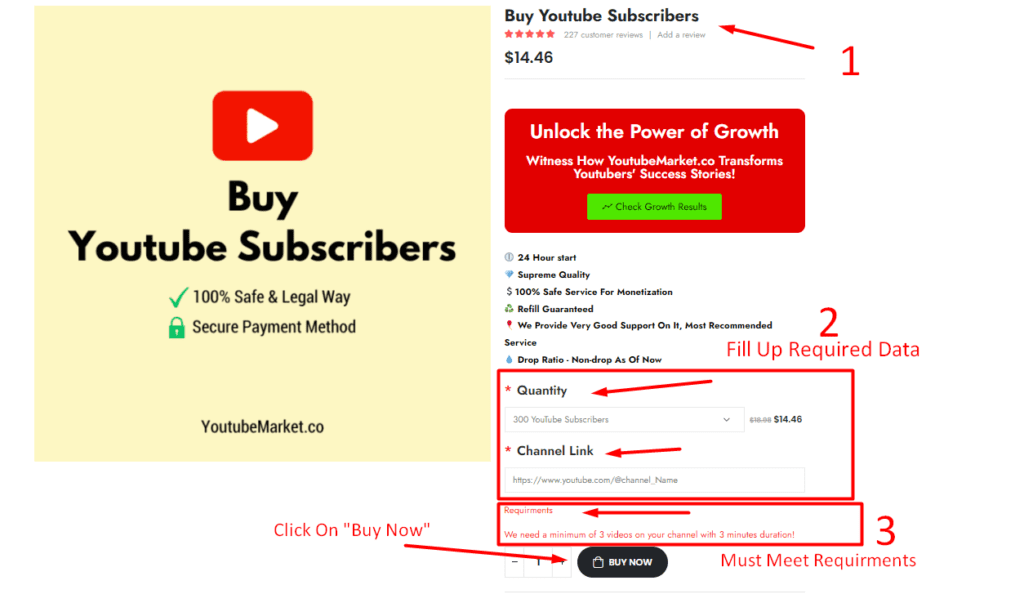
Step 2:
- You will be redirected to Your Cart.
- Verify the cart Items
- Change the Quantity of Service if you want; then Update the cart.
- Click on the “Proceed to checkout” Button!
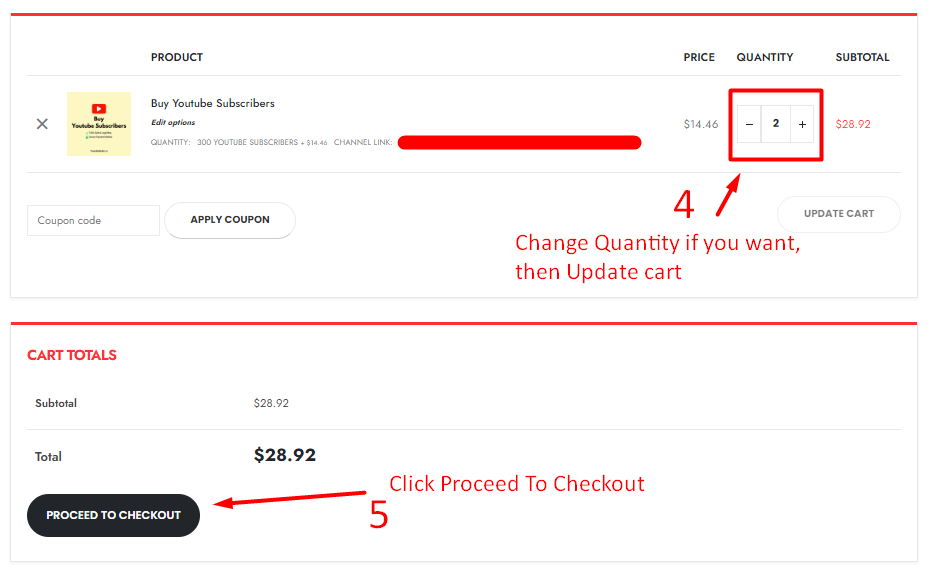
Step 3:
- You will be redirected to the Checkout Page.
- Provide Billing details.
- Explore “How to Pay” if you are facing Any issues with payments
- Click on the “Place Order” Button!
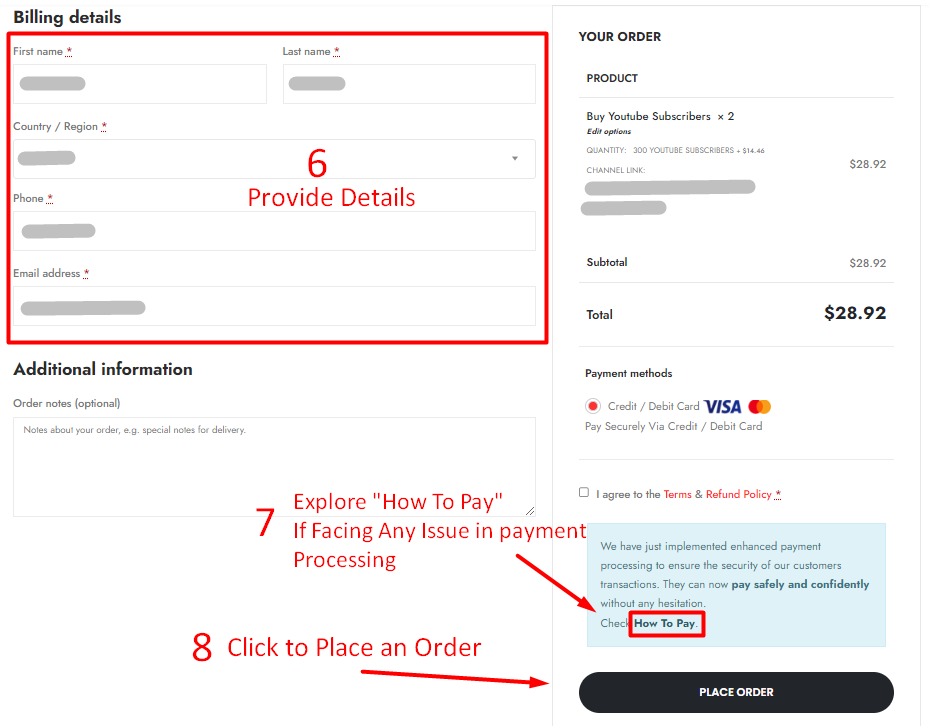
Step 4:
- You will be redirected to the Payment System.
- REMEMBER!!! This Page will be Valid for 10 Minutes, After that Your session expires and you need to follow “Step 3” again!
- Click on the “Debit / Credit Card” Button!
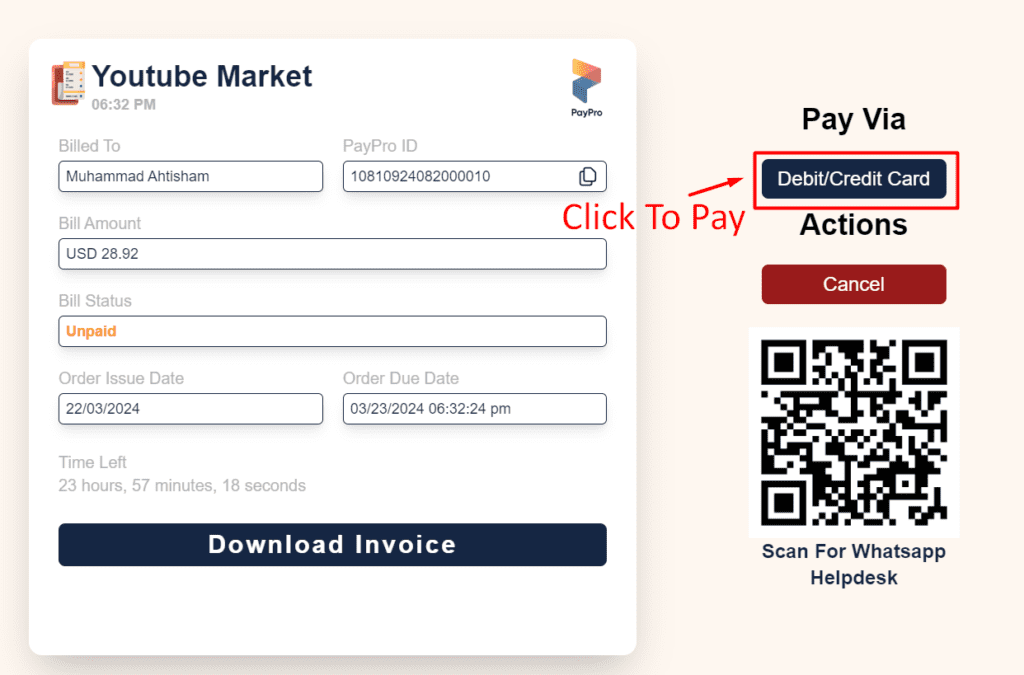
Step 4:
- Add Details to Pay and Process your Order!
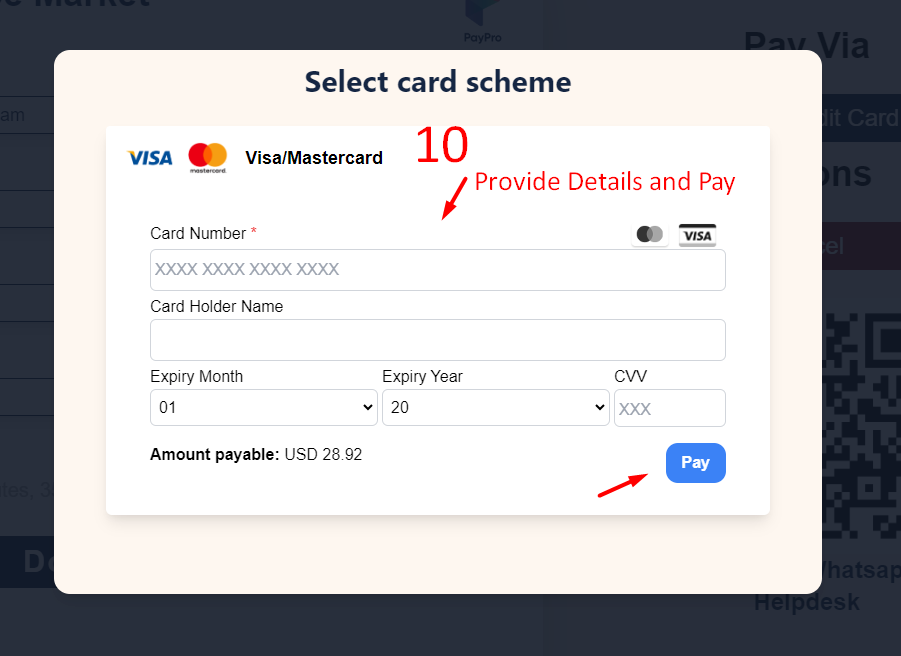
Step-by-Step Guide to:
How to place Order Using Your Wallet
Step 1:
Create Your Account (Register)
(If you have registered then you can just log In).
Step 2:
Verify Your Email Address
Open an Email with which you have registered you get an email from YoutubeMarket.co Open activate your Account
(If you didn’t find the email please do check your junk/spam folder).
Step 3:
Log in to your newly created account.
Navigate to:
1- My Account > Add Funds
2- Select Payment Method
3- Add funds as per the instructions.
Step 4:
Once the funds have been added to your account, place an order using the Payment Method “Wallet Payment”
Step-by-Step Guide to:
Requesting Direct Payment Link
Step 1:
- Pick the Service you Want.
- Fill Up the required Data.
- Must meet the requirements to get quality services.
- Click on the “Buy Now” Button!
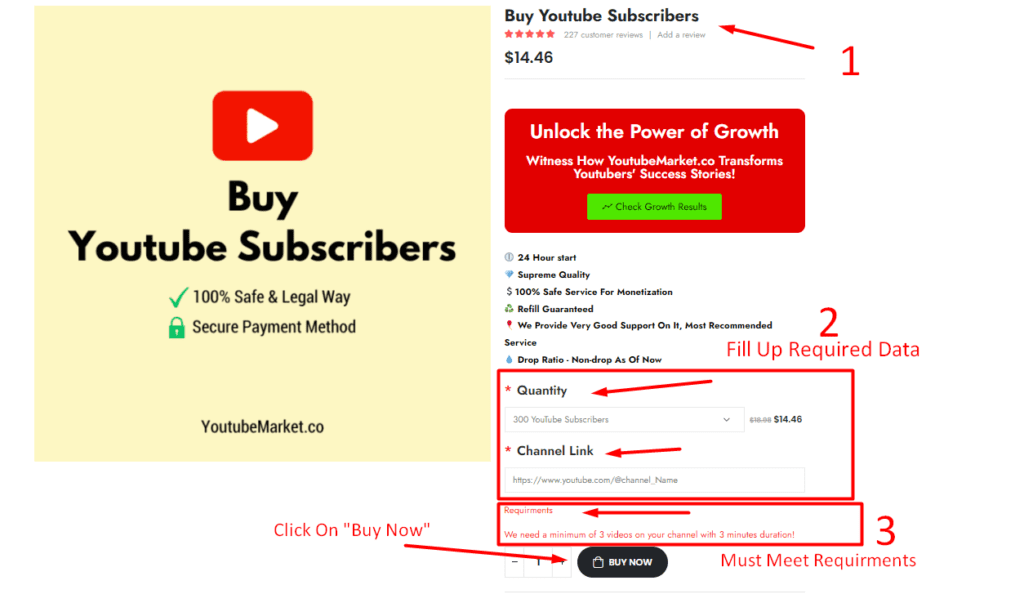
Step 2:
- You will be redirected to Your Cart.
- Verify the cart Items
- Change the Quantity of Service if you want; then Update the cart.
- Click on the “Proceed to checkout” Button!
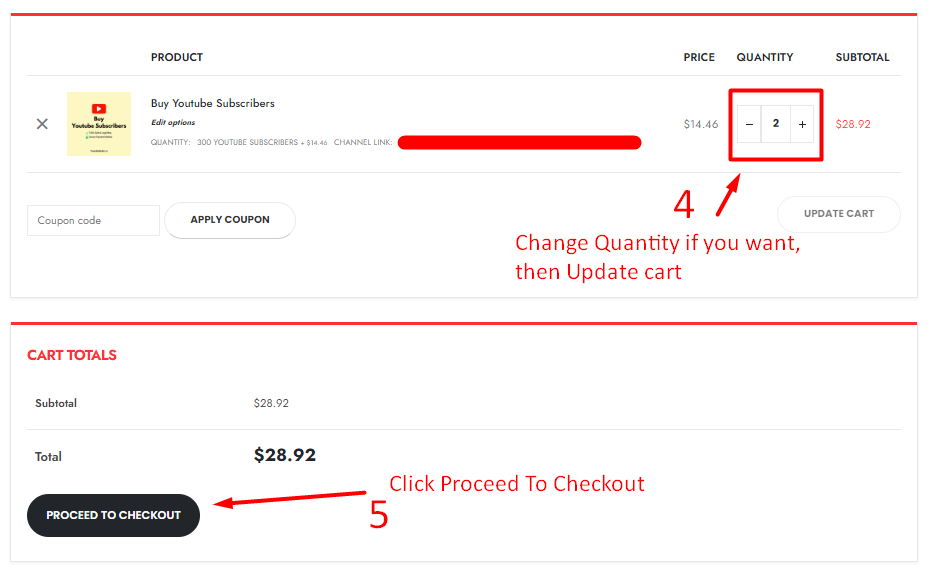
Step 3:
- You will be redirected to the Checkout Page.
- Provide Billing details.
- Select Payment Method “Request Direct Payment Link”
- Agree to Terms
- Click on “Place Order” to generate your Order ID
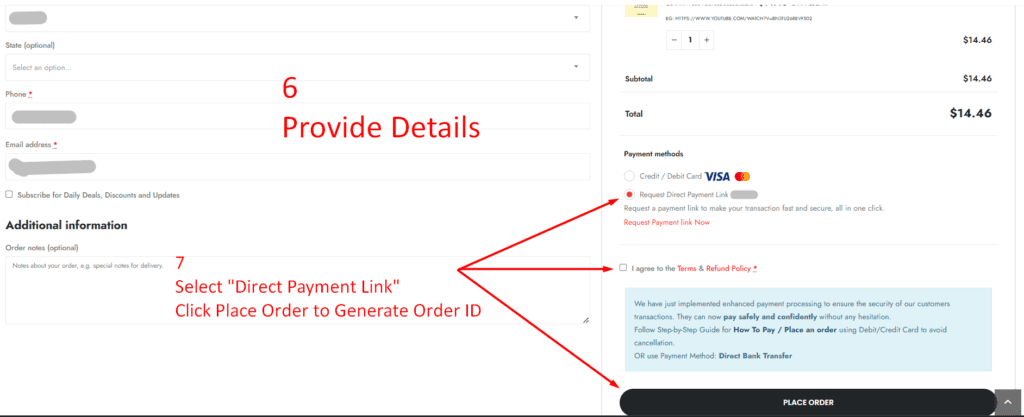
Step 4:
- You will be redirected to the Order Detail Page and Get your Order ID.
- Click “Request Payment Link Now” to fill up your details.
- Once we get all your details we will share the invoice link with you via email.
Note: Invoice will be from any of our Finance Department Member
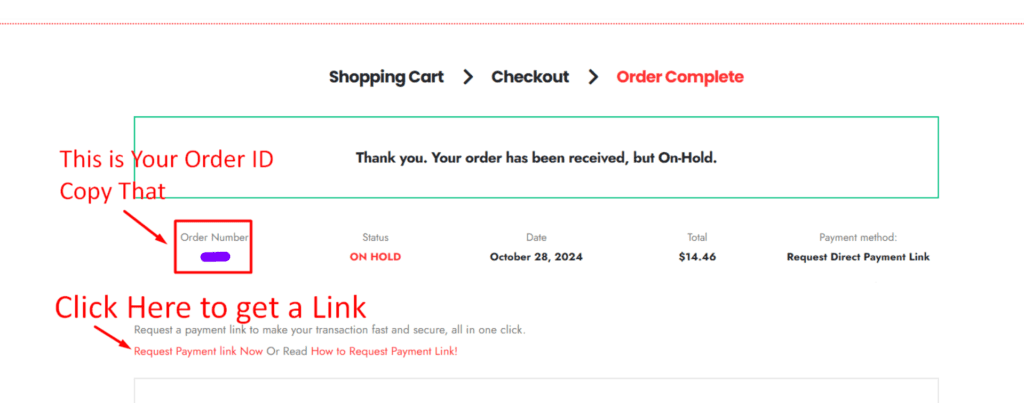
Step-by-Step Guide to:
Pay Via Direct Bank Transfer
Step 1:
- Pick the Service you Want.
- Fill Up the required Data.
- Must meet the requirements to get quality services.
- Click on the “Buy Now” Button!
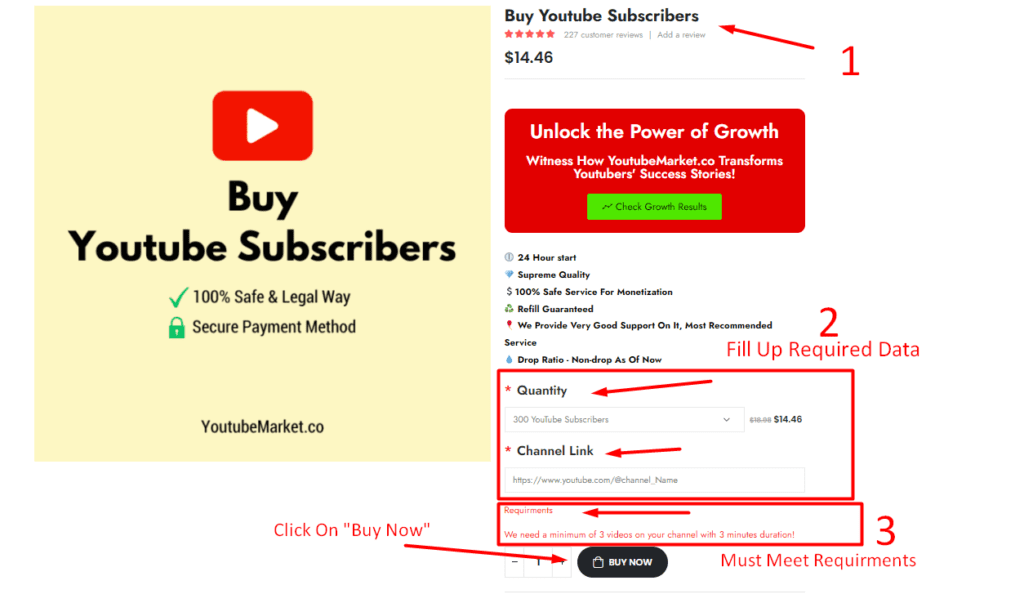
Step 2:
- You will be redirected to Your Cart.
- Verify the cart Items
- Change the Quantity of Service if you want; then Update the cart.
- Click on the “Proceed to checkout” Button!
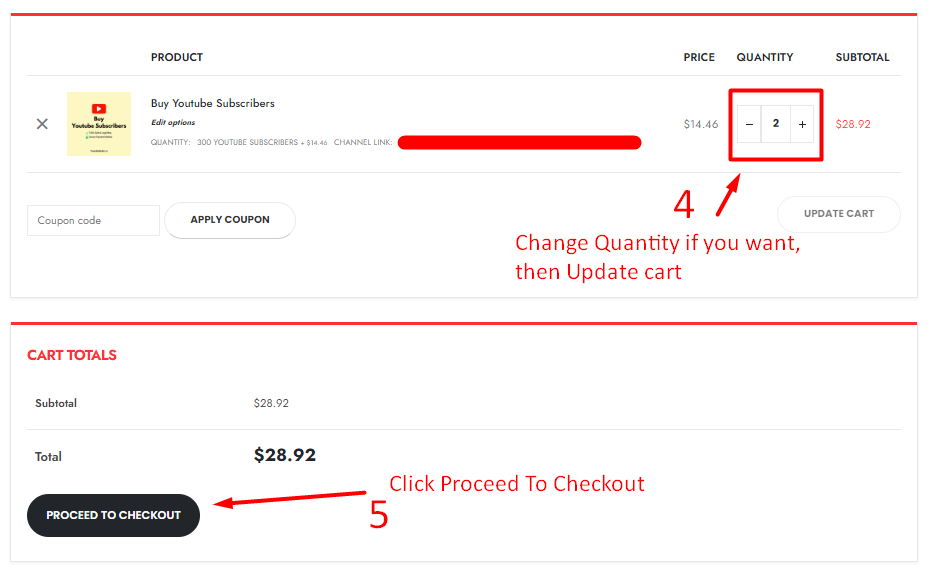
Step 3:
- You will be redirected to the Checkout Page.
- Provide Billing details.
- Choose Currency for Direct Bank Transfer (USD Prefered), If Choose any other available currency then you need to convert that Order amount to that specific currency.
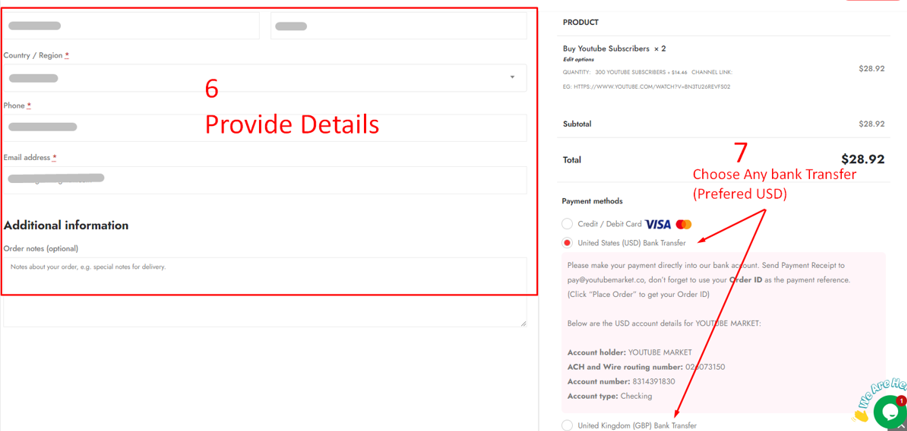
Step 4:
- Click on the “Place Order” Button to Generate the Order Number
- You will be redirected to the Thank You Page.
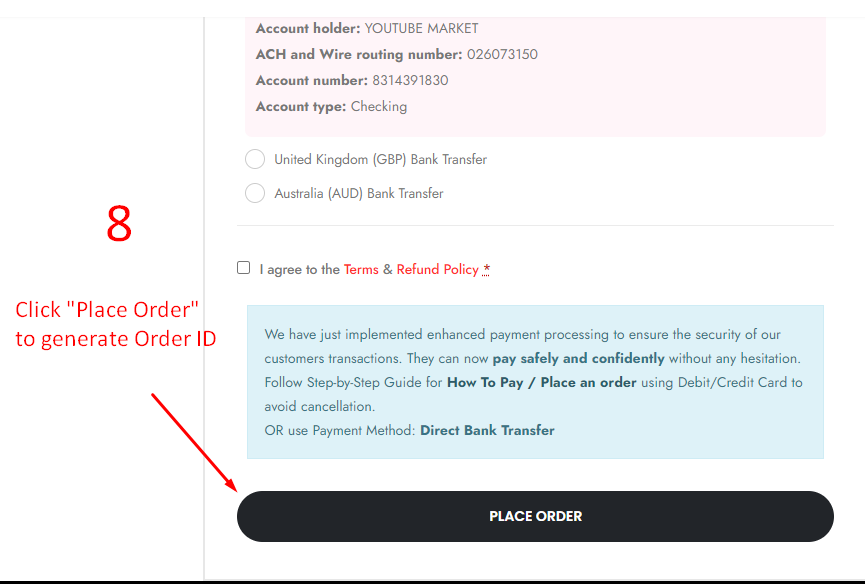
- Copy the Order Number and make payment with the reference number as Order ID to the Mentioned Bank Account Details (Currently Showing USD Bank Details, If you choose to Pay in GBP then it will display the GBP Bank Account Details)
- Send Payment Confirmation receipt to pay@youtubemarket.co
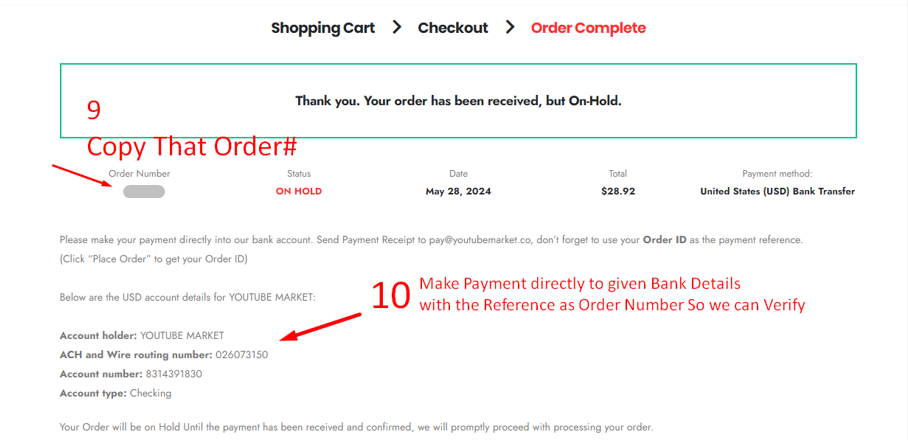
Note: Your Order will be on Hold until we verify the Payment from bank
